

If you need help with commissioning a Delta inverter, please find the options below shown by model and further instructions.
|
Commissioning Method |
Description |
Applicable Models |
Instructions |
|---|---|---|---|
|
Wi-Fi Inverter Communication (point-to-point) |
Commissioning with DeltaSolar App on a smartphone with a Wi-Fi enabled inverter |
H2.5 Flex, H3A Flex, H4A Flex, H5A Flex |
Go here |
|
Wi-Fi Inverter Communication and DC1 Data Collector |
Commissioning with a Wi-Fi enabled inverter that is connected via Wi-Fi to the DC1 (Data Collector) and the DeltaSolar App on a smartphone |
M6A, M8A, M10A, M15A_220, M20A_220, M30A_330 |
Go here |
| Wi-Fi Inverter Communication without DC1 Data Collector | Commissioning with a Wi-Fi enabled inverter that is connected via Wi-Fi and the DeltaSolar App on a smartphone | M6A, M8A, M10A, M15A_220, M20A_220, M30A_330 | Go here |
|
Delta Service Software (DSS) |
Commissioning via the Delta Service Software app that is installed on a Windows laptop and connected to the Delta inverter via RS485 (note: requires USB to RS485 adapter) |
ALL INVERTERS - this is the primary commissioning method for M70A and M125HV |
Go here |
Commissioning procedure applicable to all Flex-series inverters: H2.5, H3A H4A, H5A Flex
To commission the inverters you will need:
1. First download and install the App.
2. Power on the inverter
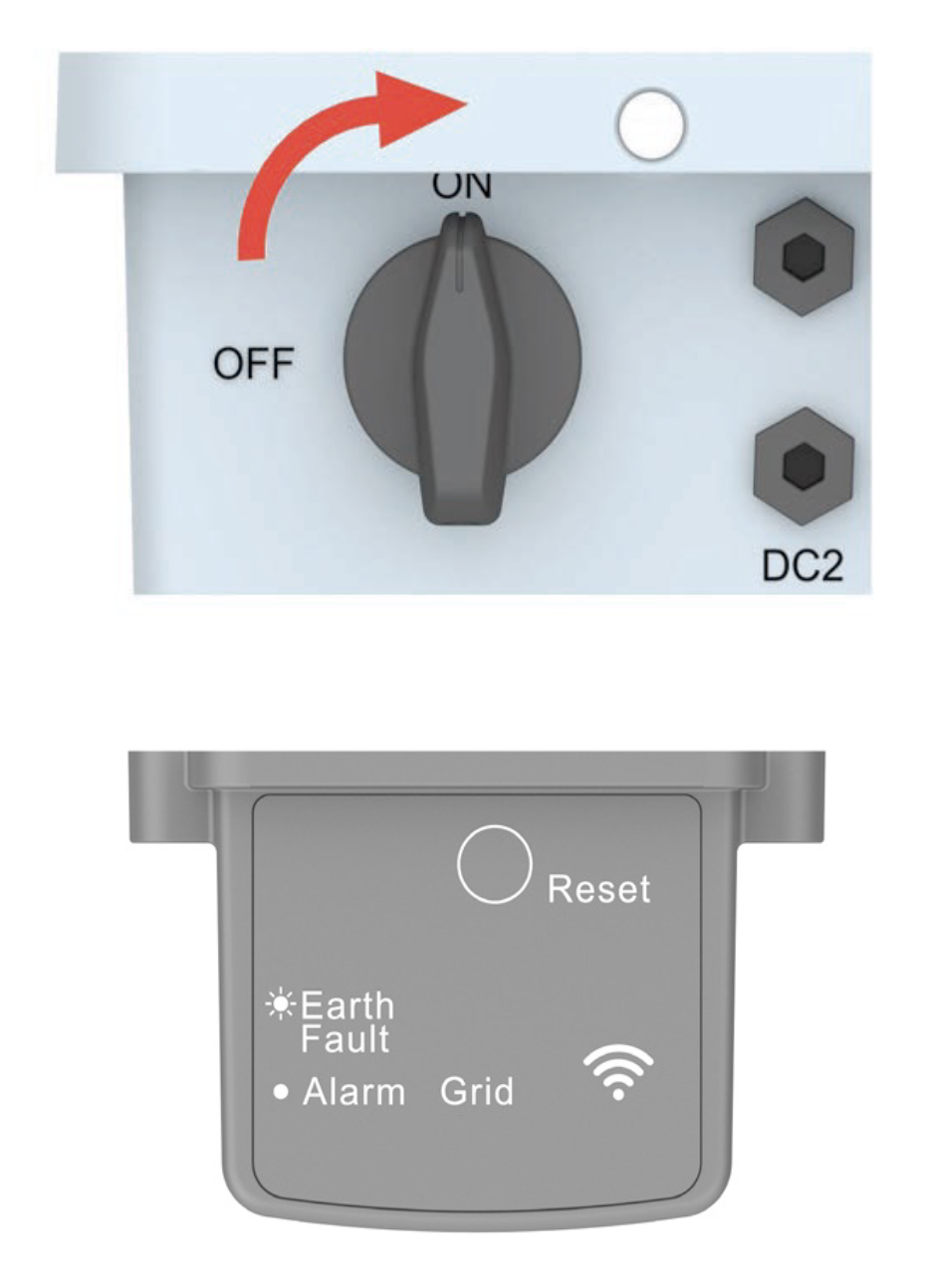
As soon as the inverter is supplied with AC voltage, the Wi-Fi module activates automatically. Only one mobile device can be active at the same time.
3. Load factory setting
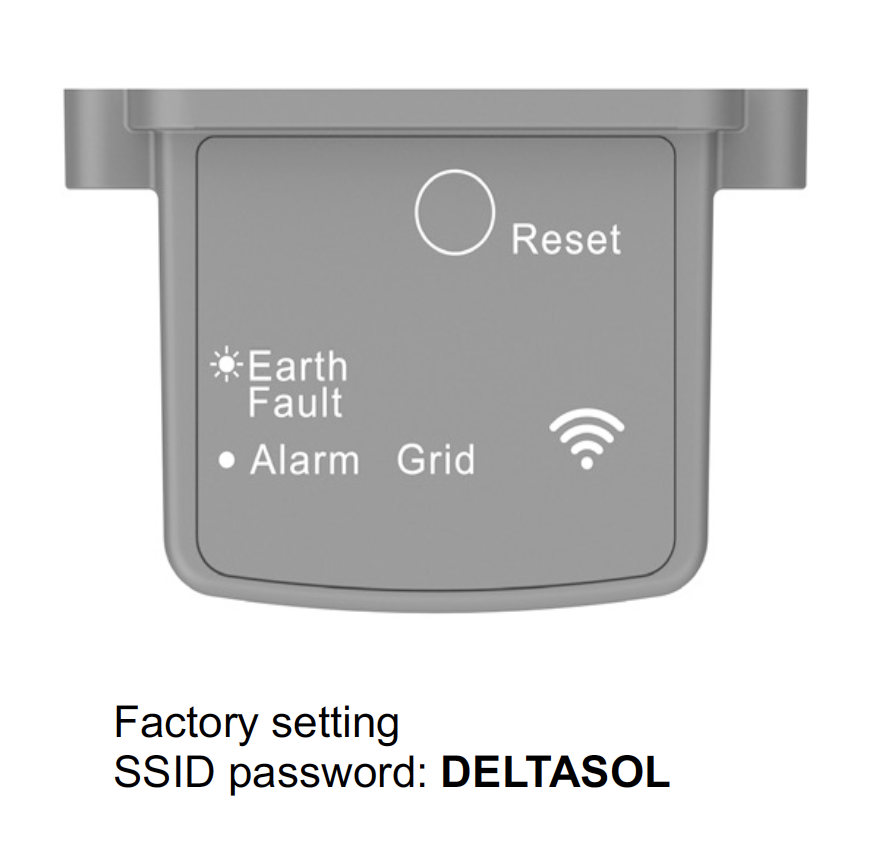
The inverter can be reset to the factory settings by pressing the reset button (30 seconds).
As soon as the Wi-Fi LED flashes every second, the reset button can be released. Finally, disconnect the inverter from the grid for about 2 minutes.
4. Sign into DeltaSolar App
5. Download this document and follow the instructions starting on page 33:
COMMISSIONING INSTRUCTIONS HERE
If you have any questions, please contact our customer support team here.
Commissioning procedure applicable to the inverters: M6A, M8A, M10A, M15A_220, M20A_220, M30A_230
To commission the applicable inverters you will need:
1. First download and install the APP
2. Power on the inverter
3. Load factory setting (applies for M6A/M8A/M10A models)
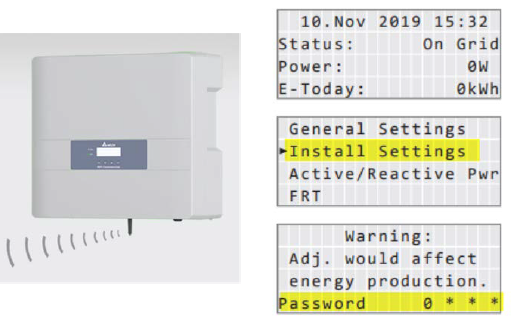 For the M6A / M8A / M10A the Wi-Fi module can be reset in the "Install Settings" display menu.
For the M6A / M8A / M10A the Wi-Fi module can be reset in the "Install Settings" display menu.
Factory setting SSID password: DELTASOL
4. Install the DC1 Data Collector
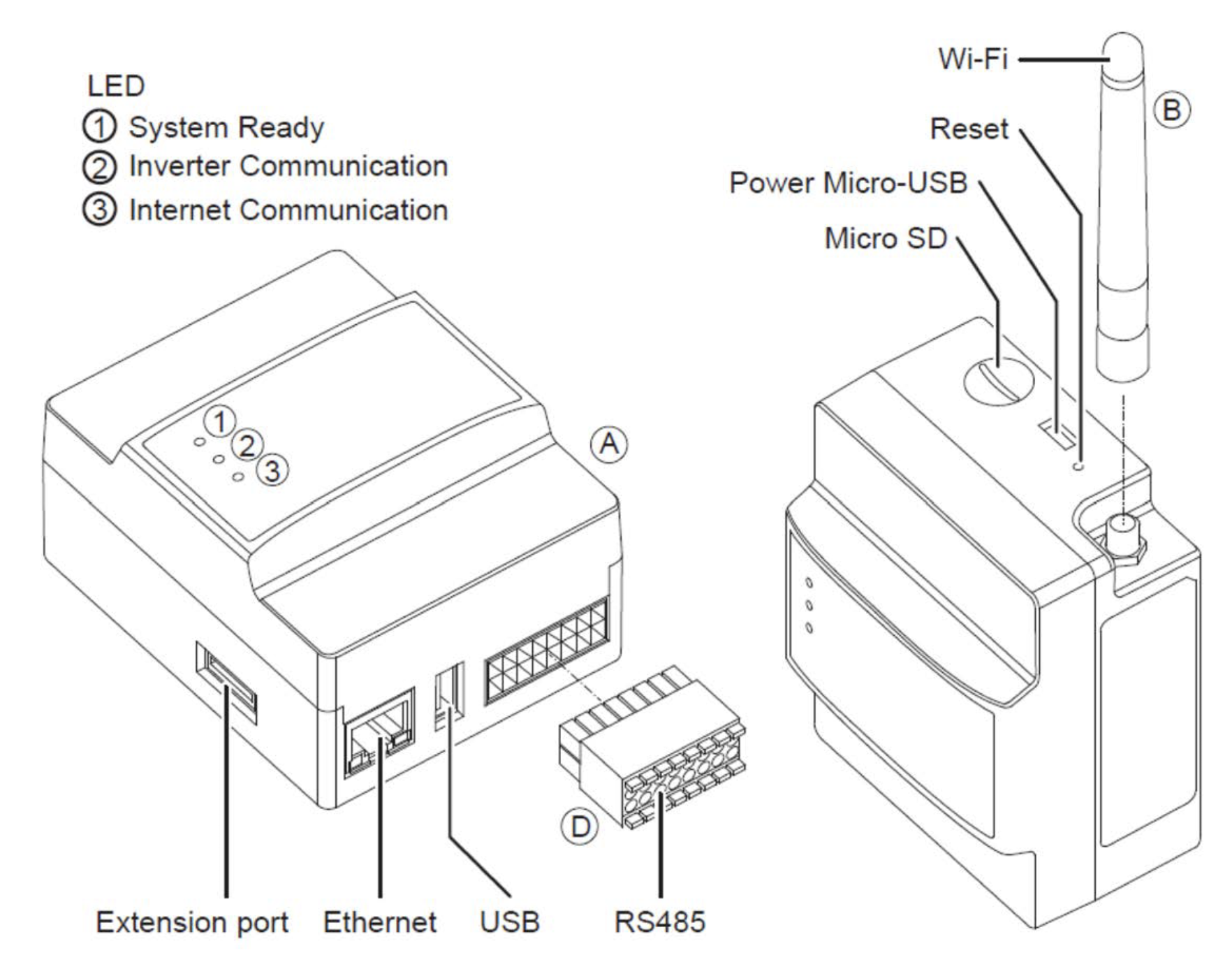
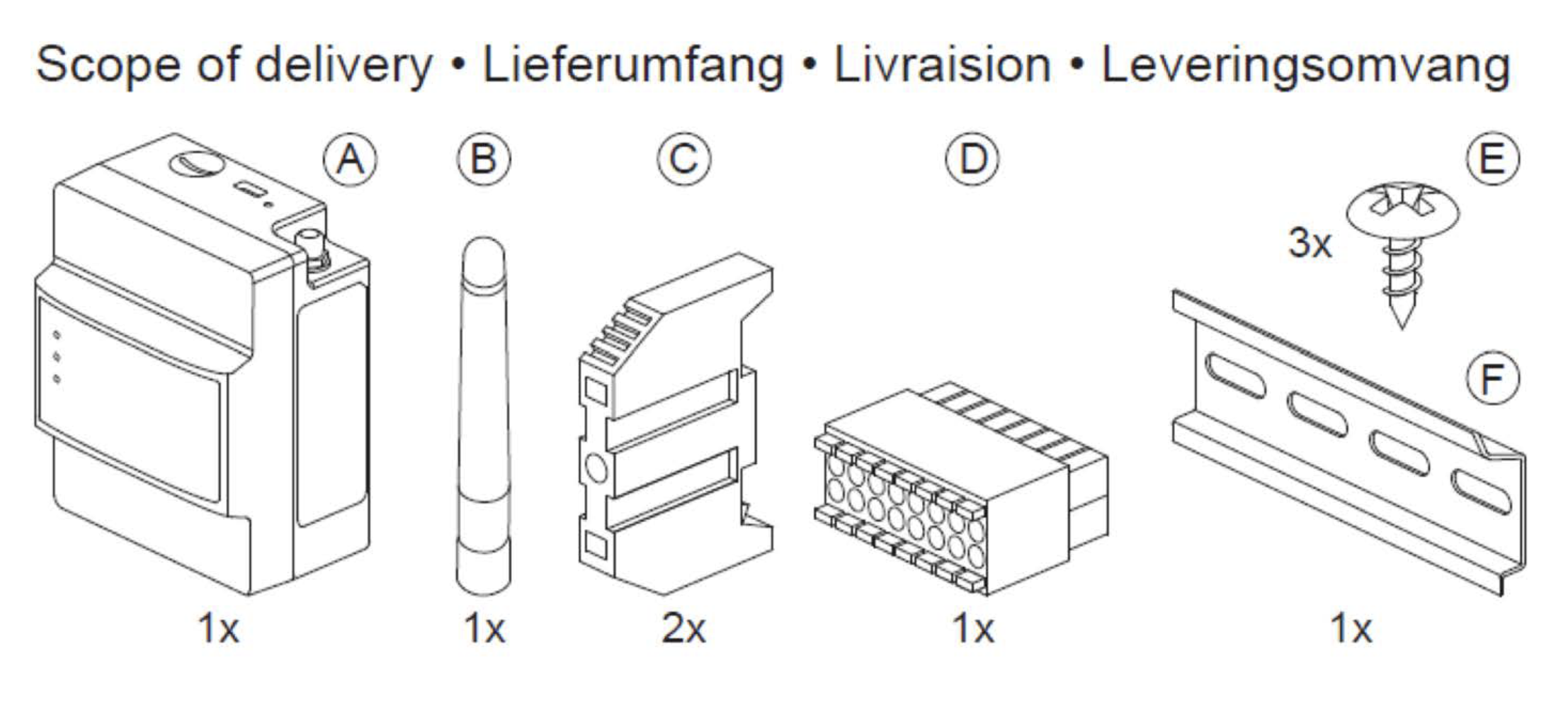
There are three ways to supply the DC1 with voltage.
Supply voltage through an external power supply 9-25V / 5W
Standard 5V / 5W micro USB power supply
We recommend to use the power supply of Delta Inverters.
Each inverter has a 12V / 0.5A power supply on the communication board, which you can use for the DC1
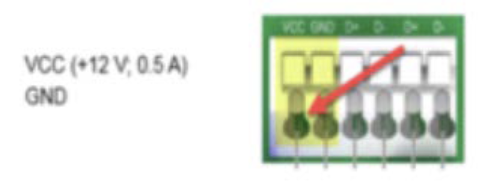
Connections
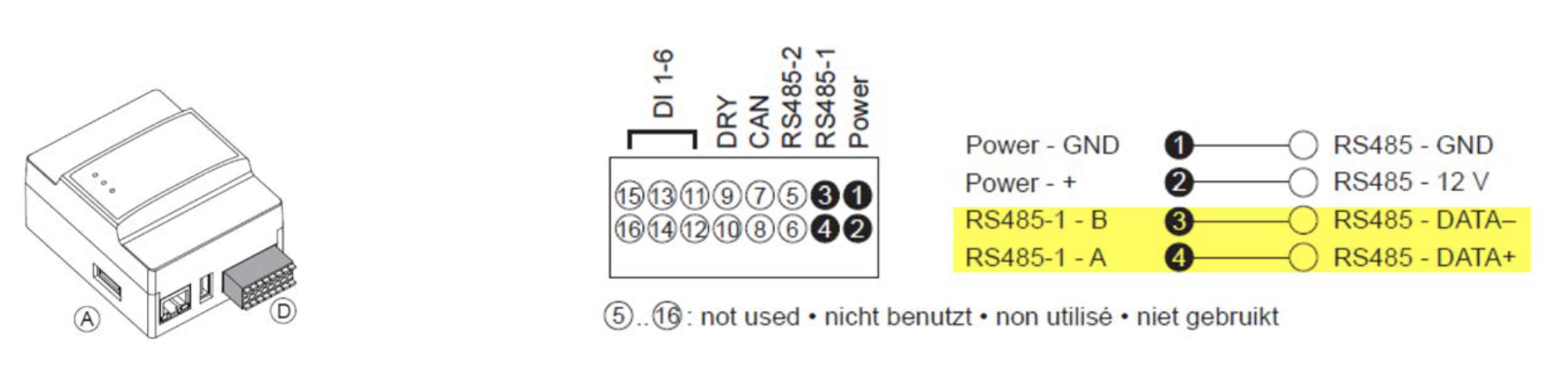
Wiring RS485 Bus to DC1
To use the DC1, the Delta Protocol must be selected in the inverter
The DC1 has no termination resistor implemented. The first and last bus participant must always be terminated.
If the DC1 is the first bus device, 120 Ohm resistor must be clamped between terminals 3 and 4.
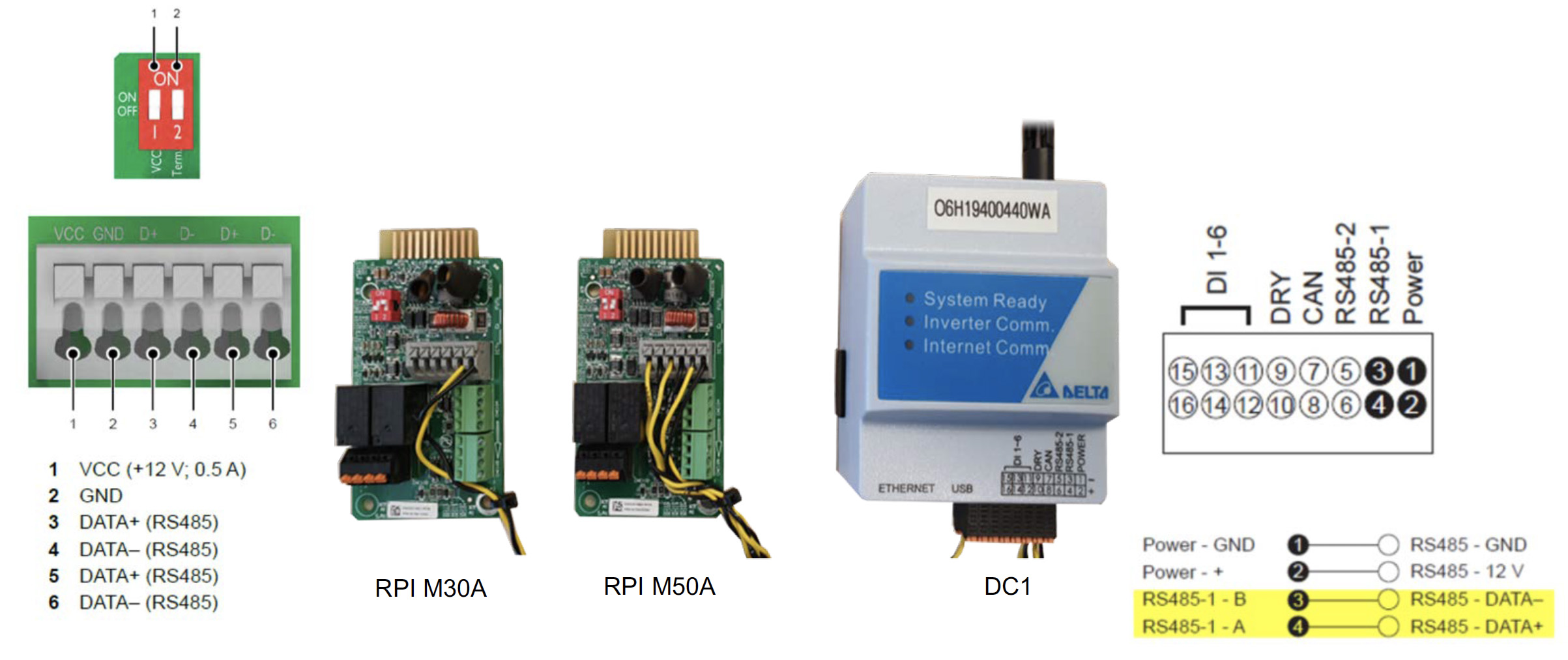
DC1 Reset Button
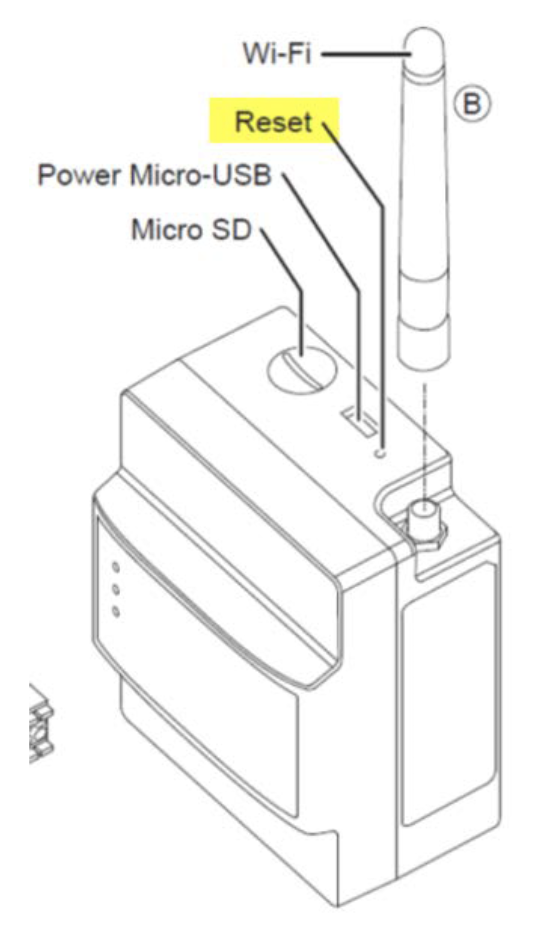 Factory Reset:
Factory Reset:
1. Press reset button for > 15 seconds.
The "System Ready" LED on the DC1 flashes every 2 seconds.
After approx. 10 seconds, the DC1 restarts.
Note: If no RESET is possible, Firmware update of the
DC1 must be performed. After that press the
reset button again.

Connecting the DC1 to the Cloud
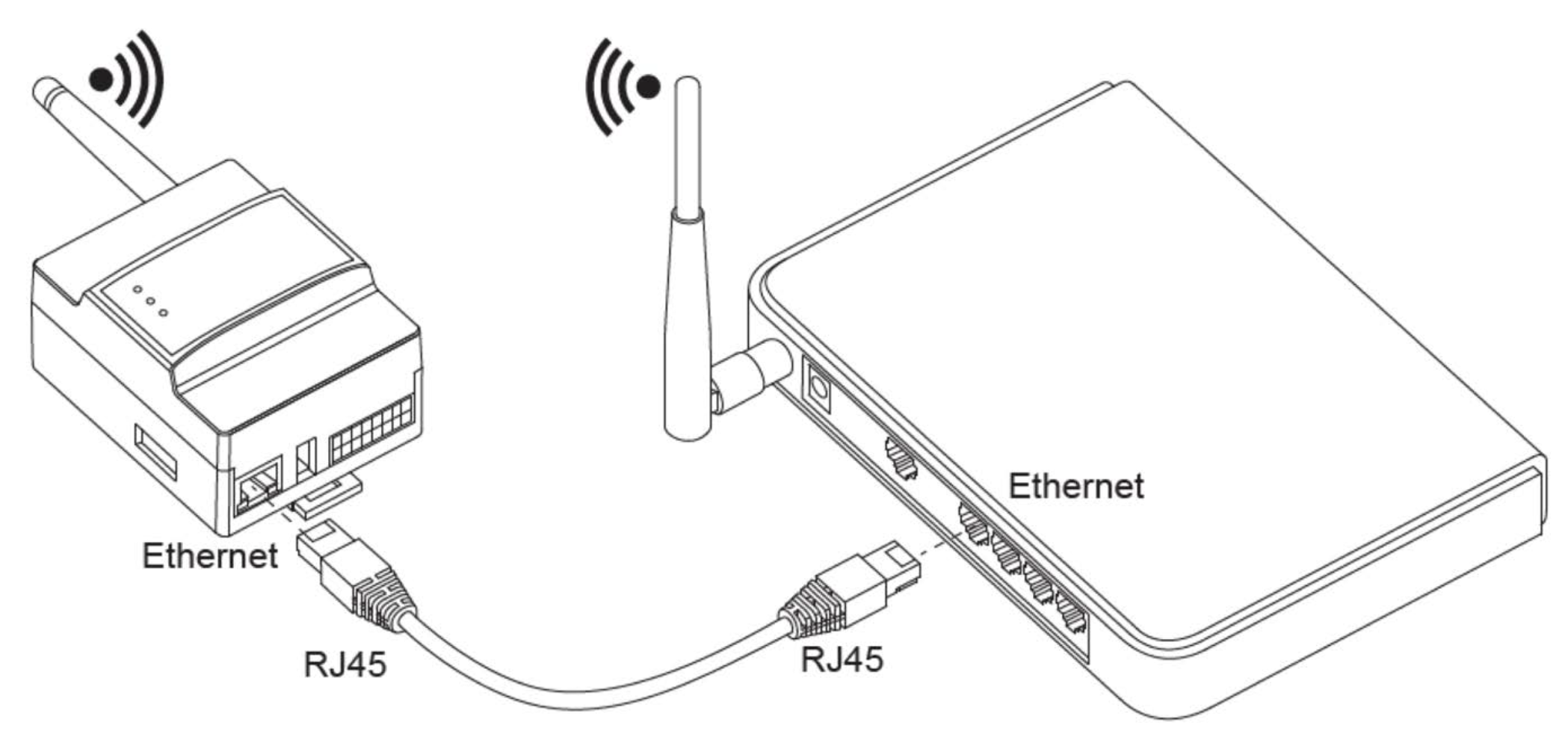
The connection of the Router and DC1 is possible with Wi-Fi or Ethernet cable
5. Create an account on DeltaSolar APP:
In the login mask the language can be selected first

If you are an installer, we recommend registering and commissioning with the customer's email address.
The password can be changed by the customer in the MyDelta Portal at any time.
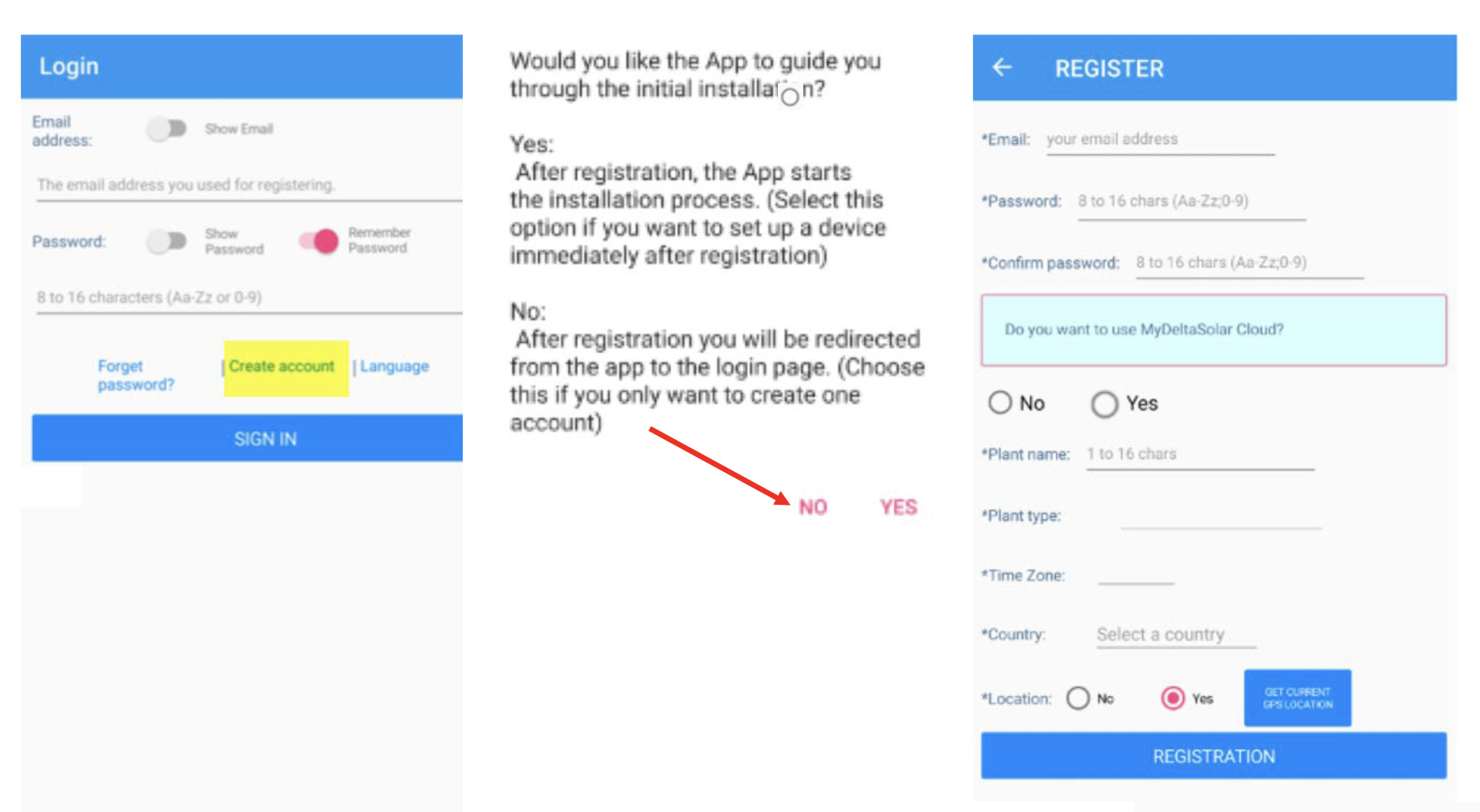
6. Commissioning process on the APP:
Download this document and follow the APP instructions starting on page 21:
COMMISSIONING INSTRUCTIONS HERE
If you have any questions, please contact our customer support team here.
Commissioning procedure applicable to the inverters: M6A, M8A, M10A, M15A_220, M20A_220, M30A_230
To commission the applicable inverters you will need:
1. First download and install the APP
2. Power on the inverter
3. Load factory setting (applies for M6A/M8A/M10A models)
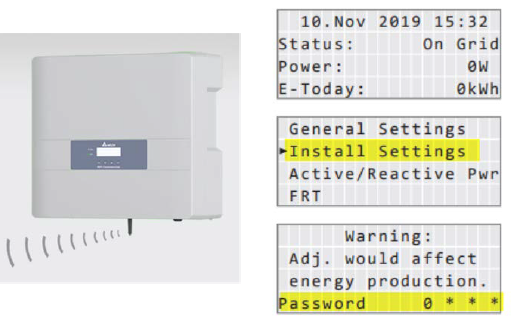 For the M6A / M8A / M10A the Wi-Fi module can be reset in the "Install Settings" display menu.
For the M6A / M8A / M10A the Wi-Fi module can be reset in the "Install Settings" display menu.
Factory setting SSID password: DELTASOL
5. Create an account on DeltaSolar APP:
In the login mask the language can be selected first

If you are an installer, we recommend registering and commissioning with the customer's email address.
The password can be changed by the customer in the MyDelta Portal at any time.
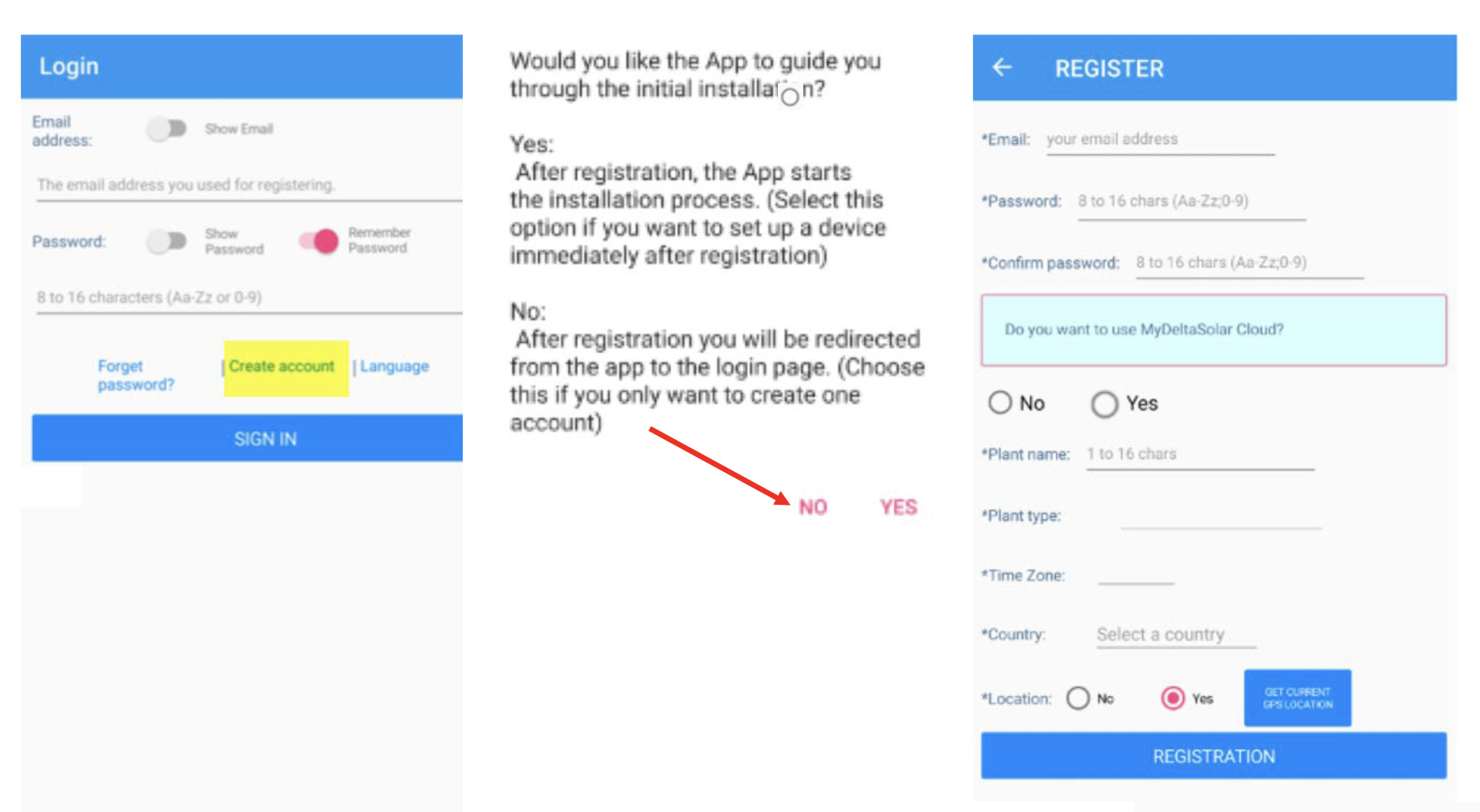
6. Commissioning process on the APP:
Download this document and follow the APP instructions starting on page 27:
COMMISSIONING INSTRUCTIONS HERE
If you have any questions, please contact our customer support team here.
Commissioning procedure applicable to: ALL DELTA INVERTERS
For M70A and M125HV without Wi-Fi option, the DSS commissioning method is recommended
To commission the applicable inverters you will need:

USB to RS485 Adapter
Note: Any USB to RS485 Adapter can be used, in case you do not have one you may contact Delta support at support@solar-inverter.com to obtain one.
1. Connect the RS485 data line of the inverter to adapter.
Note: Please disconnect the existing monitoring system first.
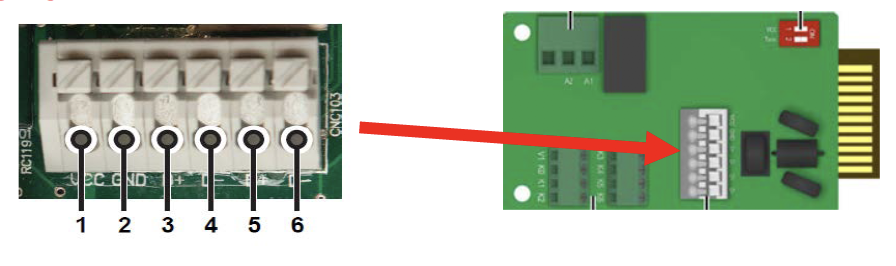
Inverter RS485 connection 3 or 5 to RS485 adapter connection A/D +
Inverter RS485 Connection 4 or 6 to RS485 Adapter connection B/D-

2. Connect USB / RS485 adapter to computer and detect occupied COM port.
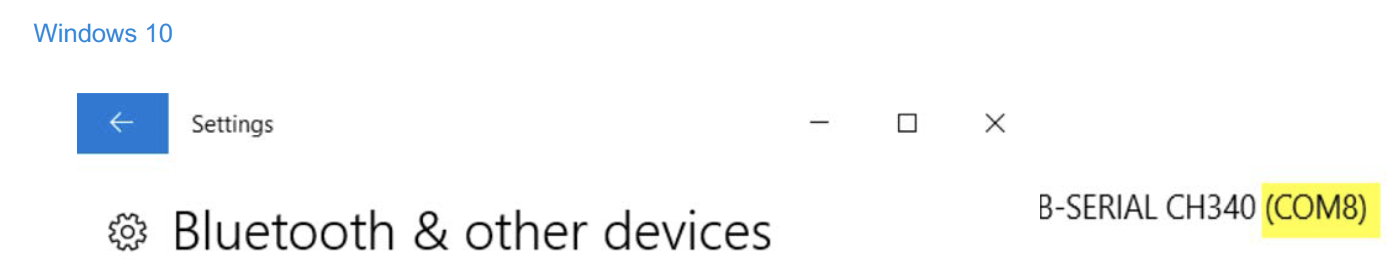
3. Start DSS Software on your laptop (find DSS download here)
Note: Make sure you have the latest firmware (latest firmware download files are here)
Download this document and follow the DSS instructions starting on page 4:
If you have any questions, please contact our customer support team here.
Our Service employees are at your disposal from Monday to Friday between 8 am and 5 pm CET (except public holidays).
Our support email address for all countries is: solarsupport.emea@deltaww.com
Our support phone numbers for each country are listed below.
Germany
0800 8009323 (Freecall from Germany)
France
0800 919816 (Freecall from France)
Switzerland
0800 838173 (Freecall from Switzerland)
Netherlands
0800 0221104 (Freecall from Netherlands)
Belgium
0800 71135 (Freecall from Belgium)
Other EMEA countries
+49 7641 455-549